Fix common App and book download issues
This article offers you guidance on what to do if you or your users are experiencing issues with our mobile app such as failed downloads, syncing delays, or long loading times
Log out and back into the app
This step often resolves any minor bugs or lags.
Check for updates
Android
- Open the Google Play Store app
- At the top right, tap the profile icon
- Tap Manage apps & device
- Tap Update next to the Perlego app
iPhone
- Open the App Store
- Tap your profile icon at the top of the screen
- Scroll to see pending updates and release notes
- Tap Upate next to the Perlego app
Reinstall the app
Android
-
Open the Google Play Store app
-
At the top right, tap the Profile icon
-
Tap Manage apps & devices.
-
Tap Perlego
-
Tap Uninstall
-
Open the Google Play Store app
-
Search 'Perlego'
-
Tap Install
iPhone
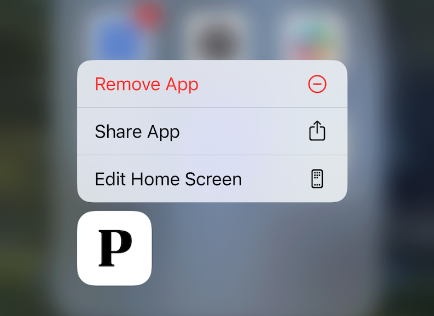
- Touch and hold the app
- Tap Remove App
- Tap Delete App, then tap Delete to confirm
- Go to the App Store
- Search 'Perlego'
- Tap the cloud download icon next to it to re-download and install
Remove failed downloads
Downloads are put in a queue. If a book is stuck in 'queued' or 'failed download', more recent downloads will fail or be paused until the stuck book is resolved or removed.
- Open the Perlego app
- Go to your Library, the icon of standing books
- Use the filter on the top right that says 'All books'
- Change to 'Downloaded'
- Search for any error messages in red that read "Download queued' or 'Download failed'
- Remove by clicking the three dots and selecting Remove from downloads or Cancel download
- Try downloading book(s) again, one at a time.
Next steps, if you are still experiencing issues
If none of the above has helped, please submit a customer support ticket through this link with the following information and your Account Manager will get in touch to assist you. Check out this article for more information around customer support tickets.
- Any error messages you see
- Title and author of book(s) affected
- Screenshot or screen recording of the issue
- Device Model Name & Version
